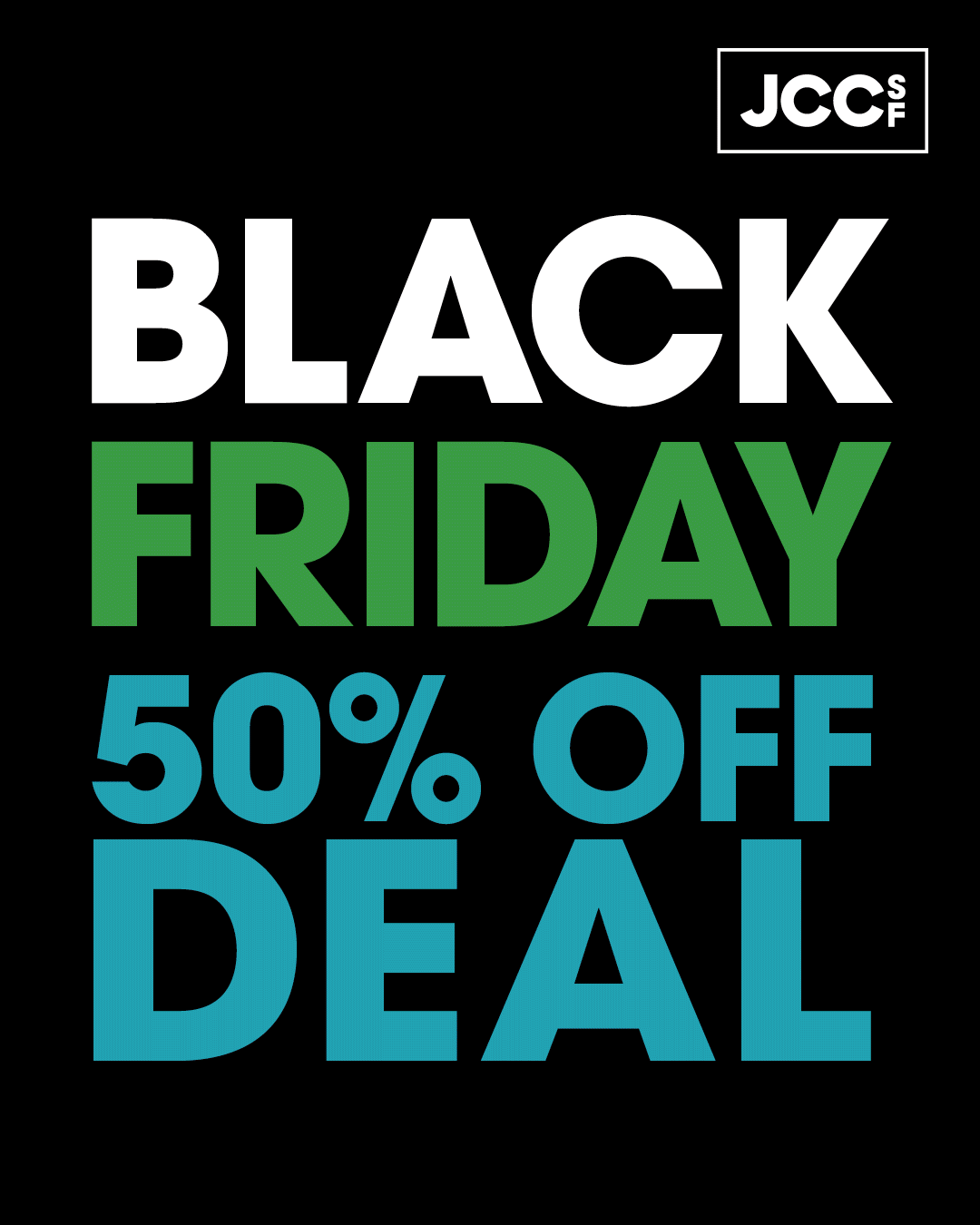Wi-Fi Support
JCCSF Wi-Fi is a free wireless internet service, for which we do not provide technical support. That being said, the following instructions may be helpful in making the service work better for you.
Configuring your wireless adapter:
PC
- Double click the wireless icon in your status tray
- Click View Wireless Networks
- Highlight JCCSF_Guest
- Click Connect
Or use the wireless connector service that is installed for your wireless card.
Congrats! You’re now surfing the free JCCSF Wi-Fi network!
MAC
- Click Apple, then System Preferences
- Click the Network Icon
- Click the down arrow next to Location, then select New Location
- Type JCCSF as the New Location name, then click OK
- Click the down arrow by Show, then select Network Port Configurations
- Leave AirPort checked; uncheck all other options
- Click the down arrow by Show and select AirPort
Set/confirm the following:
- Click the TCP/IP tab; ensure that DHCP is enabled
- Choose Join a Specific Network and enter JCCSF_Guest for network; leave password blank
- Deselect “Allow this computer to create networks”
- Click Apply Now
- Close the System Preferences window
Open a browser window. An Acceptable Use Policy page will appear. Read and agree to the terms.
Congrats! You’re now surfing the free JCCSF Wi-Fi network!